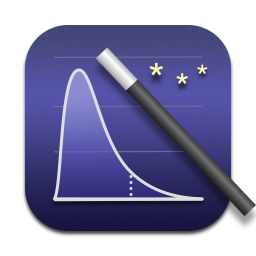Things That Bother Me About macOS
By Evan Miller
December 19, 2018
When my grandfather turned fifty, he announced to the family that he was going “Bull Moose,” that is, that he was going to start telling everyone all of the things that they did that had been silently bothering him for years, and in some cases, decades.
First on the semicentennial list of grievances was Uncle Philip, his eternally unemployed brother-in-law. Philip lived in an apartment unit attached to the main house, and spent his days reading the nation’s newspapers, while his mother, who was in her eighties, still cooked and cleaned for him, and did Philip’s laundry.
“If Philip doesn’t get a job next week, I’m throwing him over the hedge,” my grandfather declared, in apparent earnest.
In a similar spirit, albeit at a younger age, I want to talk about all of the things in
Spotlight. Start typing something, and hold onto your hat. The autocomplete text jiggles with each keypress. Click fast, because items come and go from the list.
Once upon a time, before The Cloud darkened our lives, hard drives contained files, and Spotlight indexed those files, and Spotlight let you search for files by name or phrase. Now, when I type iconv, the name of a programming library that is installed on every Mac computer, Spotlight presents to me, in order:
- Business listings for two jewelry stores within twenty miles of my home
- A business listing for a jewelry store that is forty miles from my home
- Two websites for online jewelry stores
- A website for a bakery that is a thousand miles from my home
- A pop song from 2010, available for purchase in iTunes
- A comedy film from 2013, available for purchase in iTunes
- A documentary from 2014, available for purchase in iTunes
- The holy relic itself,
iconv.h
Spotlight used to be Google for my hard drive. Now it’s Yahoo, a portal to a commercial world of crapola.
Time Machine. Why in the world is the functionality split between System Preferences and the top-right system menu? If you want to Back Up Now, you have to use the system menu. If you want to monitor progress, or see how much space is available, you have to go to System Preferences.
Embedding long-running operations into System Preferences is bonkers. System Preferences only lets you have one pane open at a time, so you can’t simultaneously monitor a backup and e.g. configure a second display, or, I don’t know, purge old Wi-Fi passwords. Time Machine should be a standalone program. Who decided it’s a Preference?
And why can’t I eject a backup hard drive directly from the Time Machine window?
And why are we still ejecting hard drives in 2018, anyway?
All of the top-right system menus. You know these: Time Machine, Location Services, Bluetooth, Wi-Fi, Battery, etc. All of these menus need to die quick and sudden deaths.
Using grayed-out menu items as a means of displaying information is such a hack! Here is important textual information that is presented in stunning gray-on-gray:
- The current date and time
- Whether the Bluetooth and Wi-Fi are on or off
- The amount of time required to charge the battery
- The name of the currently logged-in user
Here’s what is displayed when I click the Location Services icon (which incidentally, appears and disappears every time I click the Wi-Fi menu):
- Apps Using Location: (gray)
- Significant Locations (gray)
- Open Privacy Preferences…
What does Significant Locations even mean?
Is there a corresponding app called Insignificant Locations?
And how does it make residents of those locations feel?
Or the Wi-Fi menu. The first menu item tells me either Wi-Fi is On or Wi-Fi is Looking for Networks… Why in the world wouldn’t it be looking for networks, if it’s on?
The constant switching back and forth between these two indistinguishable statuses makes me anxious. And when I get anxious, I start blogging.
Then of course when I try to click a network, it’s a 50/50 chance the list changes out from under me, and I’ve clicked the wrong one.
Here’s a free idea: Use popovers instead of menus. That way, they could put actual interfaces up there instead of cramming everything into nonsensical, hyperactive menus with grayed-out information.
Paste versus Paste and Match Style. Pasting text in macOS is one of the worst digital experiences you can possibly have, almost worthy of its own episode of Black Mirror.
You have a document. You want to crib some information from Wikipedia. Historically, you had to choose between pasting with the Wikipedia font included (regular Paste, Command-V), or pasting into your current font, but stripping out all the useful bold, italics, and links (Paste and Match Style, with the ever-memorable keyboard shortcut Option-Shift-Command-V).
Whoever works on the Notes app at Apple deserves praise, because that they realized most of the time, you don’t want the source font, but you do want the bold and italics and links preserved, and so they changed the Paste behavior accordingly. But this necessitated a third pasting option, Paste and Retain Style, which is not adopted by other apps, and doesn’t have a keyboard shortcut.
Three ways to Paste from the Edit menu. I am losing my mind here, guys.
You’d think pasting text would be a solved problem in computing by now. Alas.
My Numbers spreadsheets look like low-budget ransom notes.
Here’s another idea I will offer to the Apple braintrust, gratis. Command-V pastes in the way most people expect. If you want something weird with the styles, hit Shift while still holding command and it toggles through the options. Because I never want to re-paste something on account of the OS being dumb; I want to play with the options after I’ve pasted. Is that so much to ask?
Get Info. Boy, do I hate the Finder’s Get Info window. Where do I even start?
There’s a checkbox near the top called Stationery pad and no explanation for what it does. I’m a computer programmer by day, and often by night, and I haven’t the faintest of clues.
If the file came from a Gmail attachment, you see a half-screen monstrosity of an originating URL.
If the file is an image, the single most sought-after piece of information, the image dimensions, is buried under that stupid Gmail URL.
If there’s no QuickLook for the document, the “Preview” section shows me a giant icon of the document type, which is about as useful as a twelve-foot stick figure.
The name-change field requires no button to unlock, or button to confirm. It can easily be changed on accident.
Sharing & Permissions lets you create a new user account, and choose a password for that account, to access that file, with its own non-standard UI. What?
The text throughout Get Info is minuscule, and the information is poorly organized.
Here’s a novel, and potentially lucrative, idea for Apple: attach dynamite to the Get Info window, charge admission, and blow it to smithereens. Integrate all of Get Info’s functions with QuickLook. There is no reason for Get Info and QuickLook to be separate entities.
Apple can have that idea for $20,000, plus shipping, handling, and attorneys’ fees.
But only if they first tell me what the heck a Stationery pad is.
And why I woke up this morning suddenly wanting one.
You’re reading evanmiller.org, a random collection of math, tech, and musings. If you liked this you might also enjoy:
Get new articles as they’re published, via LinkedIn, Twitter, or RSS.
Want to look for statistical patterns in your MySQL, PostgreSQL, or SQLite database? My desktop statistics software Wizard can help you analyze more data in less time and communicate discoveries visually without spending days struggling with pointless command syntax. Check it out!
Back to Evan Miller’s home page – Subscribe to RSS – LinkedIn – Twitter